Introduction
Trends are like houseguests—some bring good wine, others just eat all your snacks.
The same goes for email template designs. One week it’s all about bold typography, the next it’s hyper-minimal layouts.
But if Brevo is your chosen email service provider, you don’t need to stress about chasing every design fad.
Brevo email template designs—and the services that support them—have all the flexibility you demand from a platform. So that you produce on-brand email designs, experiment with what works, and still keep your emails looking polished enough to convert.
This post dives deep into what Brevo email templates are and how you can create custom templates step by step. Whether you’re a beginner or looking to sharpen your knowledge, this guide is for you. Alongside key concepts, you’ll also find practical steps to streamline your email marketing efforts—definitely not something you want to miss.
Table of Contents
What Are Brevo Email Templates?
At the simplest level, Brevo email templates are pre-designed email structures you can use again and again.
In Brevo, templates come in three main flavors:
- Email campaigns – These are the ones you’ll go to when you need to send newsletters, promotions, or other one-off emails. The good part is that the layout is reusable. Although every time you send a campaign, you are still updating details like subject line, sender info, and preview text.
- Automation templates – Folks at Emailtooltester say that trigger-based Brevo email templates are the best. With its automation workflow designer, it’s easier to run triggered emails, such as welcome series for new subscribers, onboarding drips, or re-engagement sequences.
- Transactional templates – The same goes for transactional email templates. Bevo’s dedicated transaction section ensures that creating email for order confirmations, shipping updates, and password resets is a breeze. They may not be glamorous, but they’re some of the most opened emails you’ll ever send, between 80-85% according to Mailgun.
By segregating email templates this way, Brevo helps you keep each type of email fit for its purpose.
Image Source: Brevo
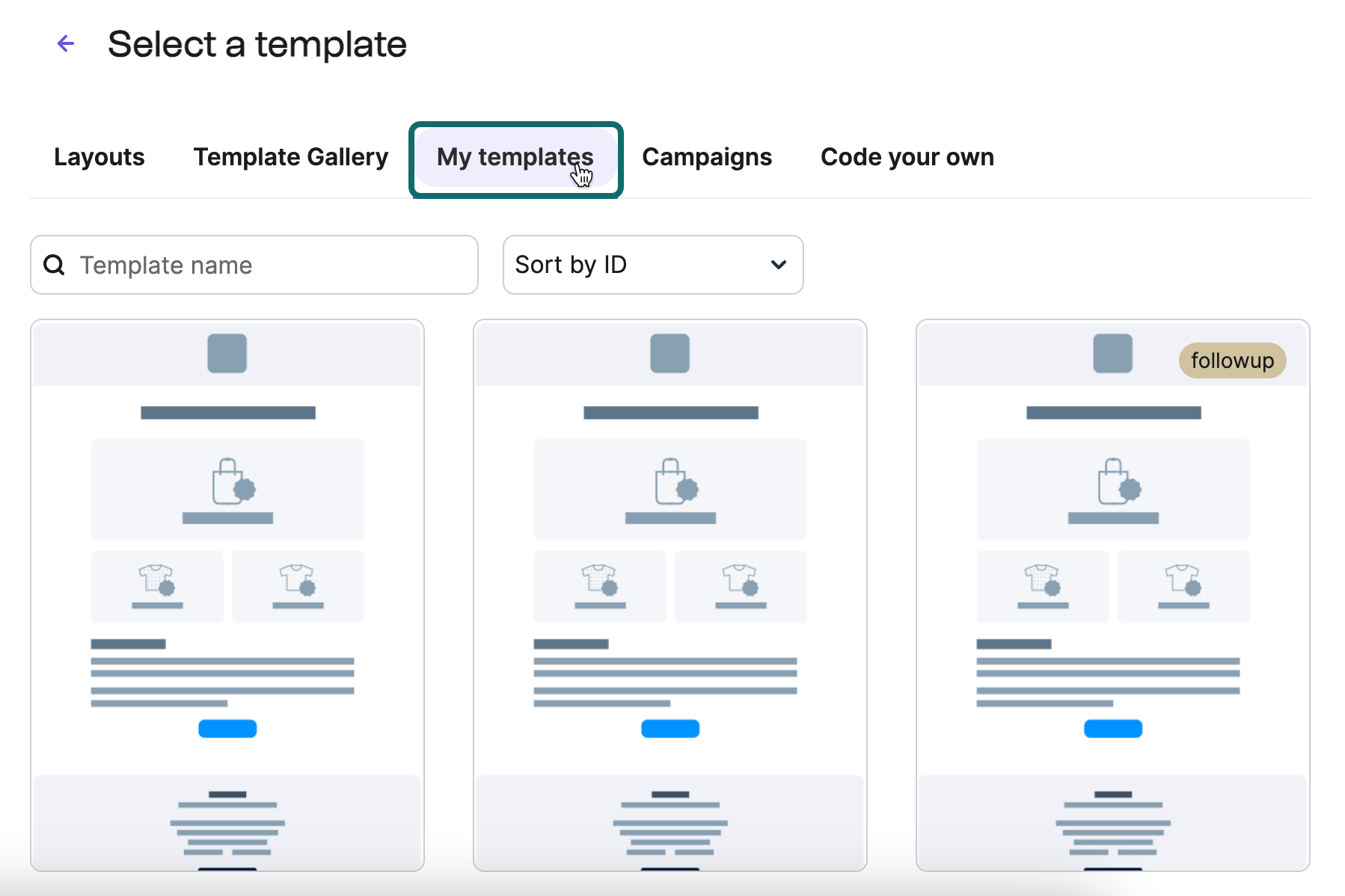
Step-by-Step: How to Create Your Custom Email Template in Brevo
If you’re ready to stop recreating your Brevo email templates each time, here’s how you can set up your custom template within Brevo:
1. Log into Your Brevo Dashboard
Begin the process by logging in your Brevo account. Head over to the Campaigns section from the dashboard menu on the left.
2. Create a New Email Campaign
While you ultimately want a Brevo email template, you begin by creating an email campaign:
- Click Create Campaign and give it an easily recognizable name (e.g., “Newsletter Template”).
- Select Regular campaign type (AB testing requires an upgraded plan).
- Proceed to the next step.
3. Set Up Sender Information
Your recipients need to know who’s sending this email:
- Click Manage sender.
- Use a professional business email address (avoid personal Gmail or free accounts).
- Set a sender name that reflects your business or brand voice.
- Save your changes.
4. Choose Your Recipients
For now, select a test group or a small segment so you can preview and test your design properly. You won’t actually send this campaign, you’re only using it to build a template. But Brevo requires this step.:
- Click Add Recipients.
- Pick your list or segment. You can include or exclude groups as needed.
- Save your selection.
5. Craft Your Subject and Preview Text
These are super important for they’re what your audience sees first in their inbox:
- Enter a compelling and relevant subject line.
- Add engaging preview text that complements your subject.
- Consider using AI assistance Brevo provides if stuck.
- Save your input.
6. Design Your Brevo Email Template
Think of it as the heart of the whole process:
- To open Brevo’s email builder, click Start Designing. You’ll see a gallery of pre-built email designs.
- Browse the template gallery for inspiration or select a blank layout. Pick one that feels close to your brand style—you can always customize heavily.
- Once inside the editor, Click on any block to edit text or images. Use the left-hand panel to adjust settings. Update background colors, upload your logo, or drop in your brand assets.
- The editor is drag-and-drop. A relief if you don’t want to get your hands dirty with HTML. And if you do, you still can.
7. Save Your Design as a Template
You don’t want to miss this step. Once you create the layout of your choice, you’ll also want to save it as your template:
- Click the three dots (…) in the top-right corner.
- Select Save as Template.
- Name your template something descriptive for easy future access.
- Save and exit the editor.
Now, your template will appear under 'My Templates' whenever you create a new campaign or automation email. This means you’re not starting fresh each time. Just reuse and adapt.
Why Brevo Email Template Services Matter
Brevo’s template builder is quick and easy, but not limitless. Those of you who have considerable experience with Brevo email templates will be familiar with this.
Custom layouts, brand fonts, and interactive elements have issues rendering consistently across inboxes. Some developers may need to add extra coding to ensure mobile-friendly layouts display correctly.
Thus, brands, especially relying heavily on custom email designs, seek support from good Brevo email template services.
A reliable professional support indeed makes a difference to your email designs with their clean, mobile-ready templates that you can easily update in Brevo’s HTML editor. Shipped as compatible HTML files, the template code is also very simple and safe to tweak.
Some partners, like Email Mavlers, even handle the entire process. Design, coding, QA testing, and direct setup in your Brevo account.
Sure, you could do it yourself.
But the real value of a Brevo email template services partner is more than the final template.
The value lies in how quickly you can achieve a reliable and scalable system. By skipping trial and error and choosing expertise, you transform your Brevo templates from “good enough” into a repeatable and scalable asset for your email marketing.
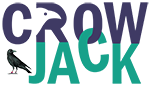
 Proof Reading
Proof Reading  Copy Writing
Copy Writing  Resume Writing
Resume Writing  Blogs
Blogs Guides
Guides SOP's
SOP's Student Resources
Student Resources Research Topics
Research Topics Login
Login Register
Register